Introduction
Materials
- Use the Scratch online editor
- Mix and Match Challenge Studio
- Your Mix and Match Games Space
Steps to use the Move card:
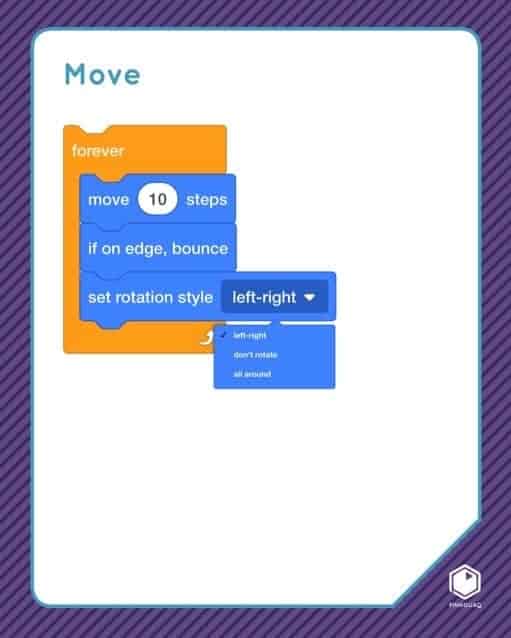
Reminder:
Sprites will only do exactly as you tell them
- Start your program with the yellow Events block, “When green flag clicked” or a yellow events block that best fits your game or story.
- The “forever” loop block will keep your sprite moving. (forever!)
- “If on edge bounce” block tells the sprite to say inside the stage
- “Set rotation style” tells your sprite exactly how you want it to bounce off the edges of the stage. (my favourite is “don’t rotate”)
- If you want animation — add in the “next costume” block from the purple Looks blocks to make your sprite look like it’s moving more realistically (in Scratch they call it switching a costume, this is also known as frame by frame animation in which still pictures are shown so quickly they look like moving images/video)
- Add a “wait” block from the orange control codes to control how quickly a sprite changes its costumes, and how fast the animation takes place. You can change the number in the wait block to any number. You might want to play with numbers smaller than 1, like 0.2 or 0.3. Play with the number until you like the way it looks.
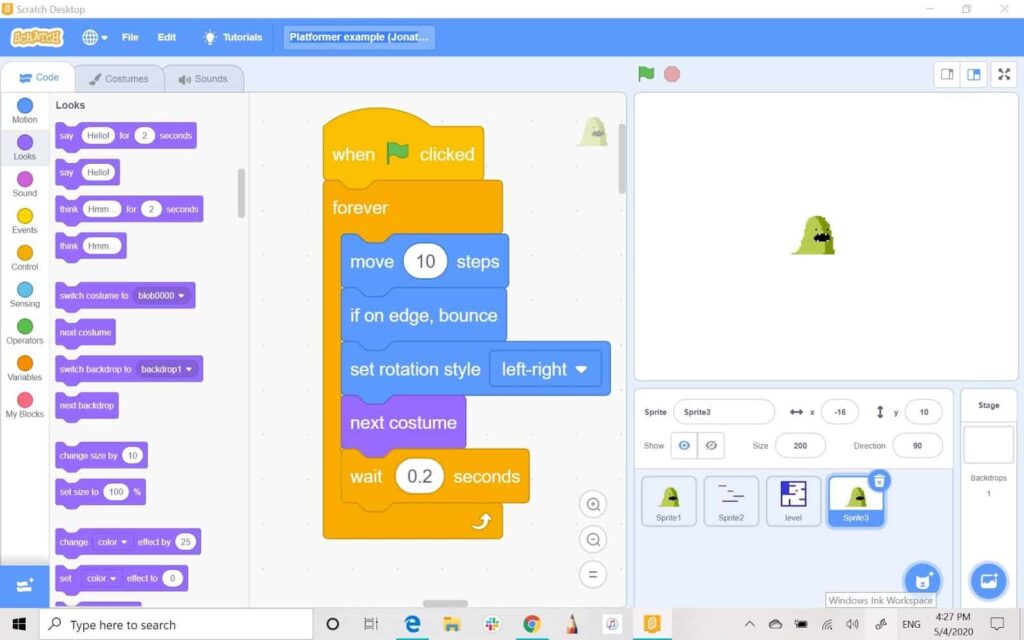
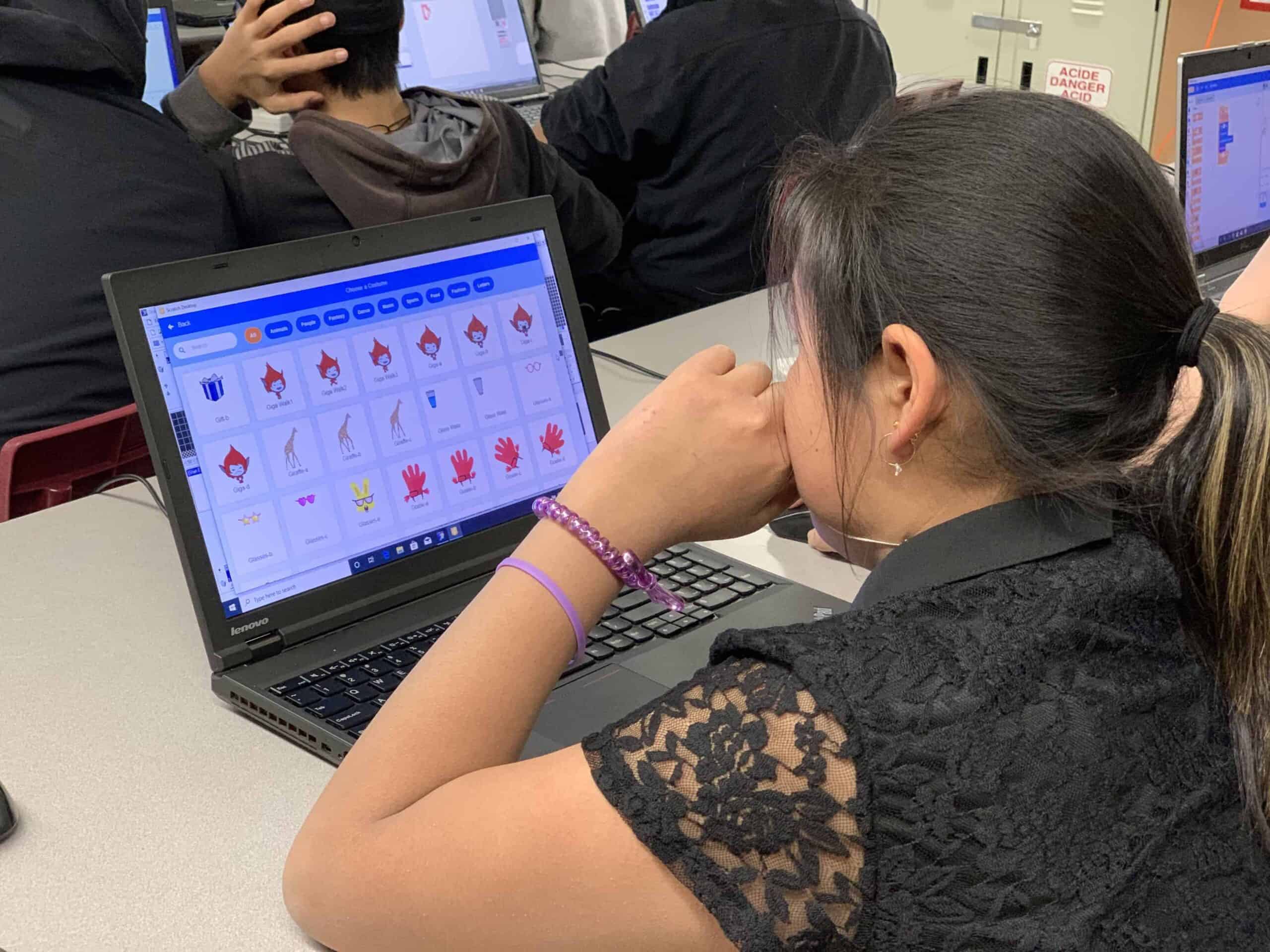
Download Activity
Share Your Work With Us! We want to see the awesome things you’re all creating with Pinnguaq. Share online with us and tag @pinnguaq on Facebook, Twitter or Instagram for your work to be featured. Don’t forget to include the hashtag #LearnWithPinnguaq! Keep tuning into Pinnguaq for more lesson and fun activities!